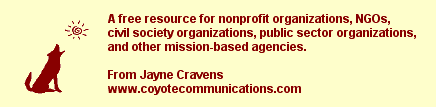
Importing Information Into
Your Main Database From
Another Database
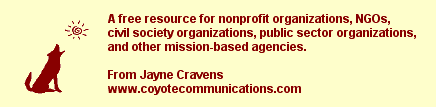
This information is designed especially for small mission-based organizations (nonprofits, non-governmental organizations or NGOs, civil society organizations, public sector agencies, etc.) with very limited staffing and funds.
Just because your fund raising consultant uses a Macintosh and you have an IBM clone, or just because she uses one kind of database program and you use another, doesn't mean you can't import information from her database -- or just about any other database -- into your own.
And you don't need the latest versions of database software to import and export information that almost any other database can read. Exporting is easier than importing, however.
There's several ways one can go about importing data into a database (exporting data from a database is so easy that it is not explained here; consult your database software support materials). But there are certain rules that aren't covered in software manuals regarding importing information. The following is from my own learnings, as well as from others with whom I've talked about such things (yes, people -- and not just techies -- do talk about such things...)
I think the following works best for importing data into a "customer" database (one that tracks a targeted audience, volunteers, donors, subscribers, etc. -- PEOPLE), no matter what kind of computerized database you have. But please note that some database packages may not need all of these steps.
The most important rule regarding importing information into
a database, is:
If you are importing information into your customer/people
database, copy the database and all files associated with this
database into a separate folder or directory, and work with the
copy. Then, when you are done importing information and know that
everything worked out okay, replace your database original with
the copy you've been working from. This will reduce the chance of
people getting error messages while using the database, and it's
less likely that your database will crash in the middle of your
work. It will also prevent you from losing your precious original
data.
The second most important rule is:
Don't do any other projects or leave in the middle of importing
data or checking for duplicate records. Otherwise, you might find
yourself lost when trying to find the place where you left off.
If you are still working with the data as a text or word-processing file (MS Word, ClarisWorks, WordPerfect, etc.), I strongly urge you to copy the cells from the word processing document and paste them into a spreadsheet document, such as Microsoft Excel, at this point.
NOTE 1: If you are using Microsoft Excel and need to save your data in d-base, you will need to highlight all of the cells that have information and choose "set database". Then, choose "Save As" and choose .dbf or d-base; then close this document.
NOTE 2: If Database B is actually a joined database file of different databases, you will need to do the EXTRA STEP below before proceeding.
EXTRA STEP: After step #6, import database A information into database B (yes, that's backwards from what you are ultimately intending to do), so you can overwrite any incorrect information with your own; then, go ahead to step #7
The Nonprofit
Matrix
an online guide to Application Service Providers (ASPs) and
Portal providers in the nonprofit sector. ASPs offer outsourced
services that can enhance your organization's web presence with
a minimum of programming and administrative effort. These
include web sites and web "portals" that provide online
databases of volunteering opportunities that the nonprofit
agency controls, online donation accounts, and affinity shopping
accounts.
Nonprofit Internet
Standards Project
Data processing applications and information used by nonprofit
organizations are migrating to the Internet and to networks in
general. Consequently, there is a greater need than ever before
for standards for the exchange of data, information, and
knowledge by nonprofits, their service providers, and their
stakeholders. Developing and publishing these standards in an
open and participatory way will allow the benefits of the
process to be felt broadly throughout the nonprofit sector.
Therefore, nonprofits should play a central role in setting the
standards. Don't let this topic sound scary to you. If
you use databases in any way, shape or form and you represent a
nonprofit organization, this is a very important topic that
affects you!
 my home
page
my home
page my
consulting services & my workshops
& presentations
my
consulting services & my workshops
& presentations my
credentials & expertise
my
credentials & expertise My book: The
Last Virtual
Volunteering Guidebook
My book: The
Last Virtual
Volunteering Guidebook contact me
or see my
schedule
contact me
or see my
schedule Free Resources: Community Outreach, With & Without Tech
Free Resources: Community Outreach, With & Without Tech Free Resources: On
Community Engagement, Volunteering & Volunteerism
Free Resources: On
Community Engagement, Volunteering & Volunteerism Free Resources: Technology
Tips for Non-Techies
Free Resources: Technology
Tips for Non-Techies Free Resources:
Nonprofit, NGO & other mission-based management resources
Free Resources:
Nonprofit, NGO & other mission-based management resources Free Resources: Web
Development, Maintenance, Marketing for non-Web designers
Free Resources: Web
Development, Maintenance, Marketing for non-Web designers Free Resources: Corporate
philanthropy / social responsibility programs
Free Resources: Corporate
philanthropy / social responsibility programs Free Resources: For people
& groups that want to volunteer
Free Resources: For people
& groups that want to volunteer linking to
or from my web site
linking to
or from my web site The
Coyote Helps Foundation
The
Coyote Helps Foundation me on
social media (follow me, like me, put me in a circle,
subscribe to my newsletter)
me on
social media (follow me, like me, put me in a circle,
subscribe to my newsletter)To know when I have developed a new
resource related to the above subjects, found a great
resource by someone else, published
a
new blog or a new Tech4Impact email newsletter,
uploaded a new
video,
or to when & where I'm training or presenting, use any
of the following social media apps to follow me on any of
these social media platforms:
Disclaimer: No guarantee of accuracy or suitability is made by
the poster/distributor of the materials on this web site.
This material is provided as is, with no expressed or implied
warranty or liability.
See my web site's privacy policy.
Permission is granted to copy, present and/or distribute a limited amount of material from my web site without charge if the information is kept intact and without alteration, and is credited to:
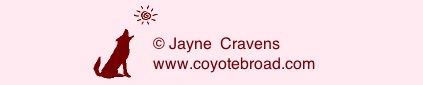
Otherwise, please contact me for permission to reprint, present or distribute these materials (for instance, in a class or book or online event for which you intend to charge).
The art work and material on this site was created and is copyrighted 1996-2023